
Usage of AV Facilities in SoSS Psychology Lab
The Psychology Lab in SoSS Basement 1 consists of 2 rooms:
1) Control Room
2) Interaction room
Control Room AV guide (basic)

Equipment Setup
![]()
Touch Panel Controls
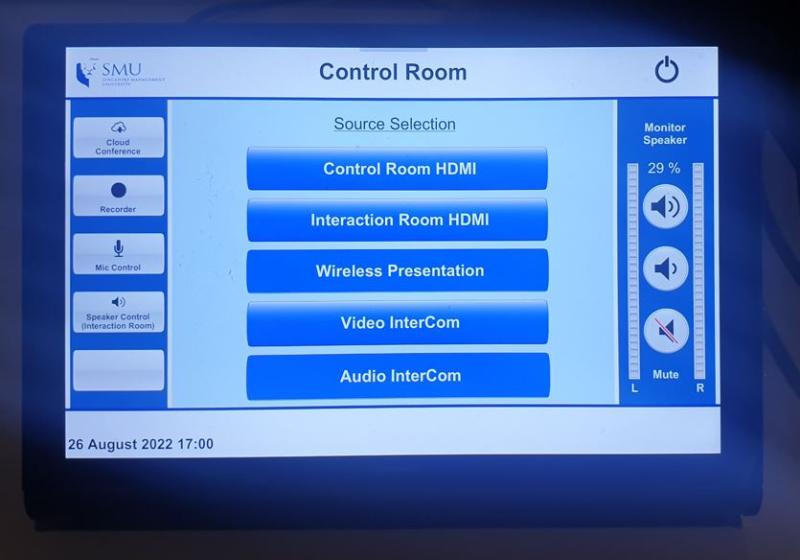
Input selection @ touch panel
1.Control Room HDMI
When you connect to the HDMI cable in the control room table, selecting this source will project the HDMI content from the control room to the monitor in control room, and to the TV in the interaction room
2. Interaction Room HDMI
When you connect to the HDMI cable in the interaction room table, selecting this source will project the HDMI content from the interaction room to the monitor in control room, and to the TV in the interaction room
3. Wireless Presentation
This will project wireless presentation to the monitor in control room, and to the TV in the interaction room
For guide on how to connect to the Wireless Presentation system, please refer to the AV Guide here
4. Video Intercom
This will turn on the camera & the gooseneck mic in the control room.
The participants in the interaction room will be able to hear and see you on the TV
5. Audio Intercom
This will turn on the gooseneck mic (only) in the control room.
The participants in the interaction room will be able to hear you.
For the Advanced AV guide, please click here - Advanced guide Control Room
Interaction Room AV guide (Basic)
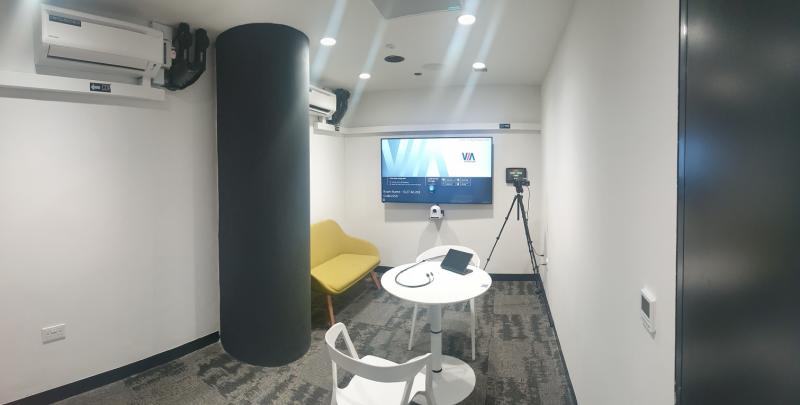
Equipment Setup
![]()
Touch Panel Controls
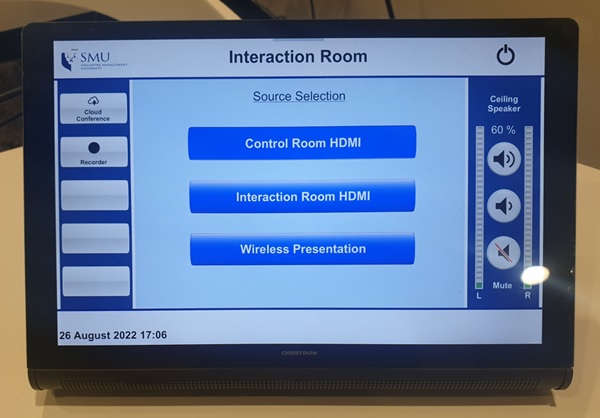
Input selection @ touch panel
1.Control Room HDMI
When you connect to the HDMI cable in the control room table, selecting this source will project the HDMI content from the control room to the monitor in control room, and to the TV in the interaction room
2. Interaction Room HDMI
When you connect to the HDMI cable in the interaction room table, selecting this source will project the HDMI content from the interaction room to the monitor in control room, and to the TV in the interaction room
3. Wireless Presentation
This will project wireless presentation to the monitor in control room, and to the TV in the interaction room
For guide on how to connect to the Wireless Presentation system, please refer to the AV Guide here
4. Cloud Conference
For hybrid meetings. This page brings you to the camera, audio controls. You will need to plug in the USB cable at the table to connect to the room's camera and ceiling microphone system.
5. Recording
This page will bring you to the recording system. You can preview and select the video layout you prefer, change the camera angles, start, pause and end the video recording.
For the Advanced AV guide, please click here - Advanced guide Interaction Room